Introduction
Thank you very much for choosing our theme. We truly appreciate and really hope that you'll enjoy our theme!If you like this theme, Please support us by rating us 5 stars (How to rate?)
Boomrom Software & IT Solutions WordPress Theme is a powerful Easy to use, Mobile friendly, highly customizable SEO friendly IT solutions and SAAS Theme
Theme features
- Responsive Design
- Retina Ready
- Sticky Header
- Blog Page Layout Option
- Truly One Click Demo Importer.
- Powerful Drag and Drop Page Builder (Elementor)
- Powerfull Codestar Framework Admin Panel(save 49$)
- Contact Form 7
Note: All images are just used for Preview Purpose Only. They are not part of the theme and NOT included in the final purchase files.
Need Support?
If you have any questions regarding to theme issues, please email at hellothemetags@gmail.comRequirements for Boomrom
To use Boomrom, please make sure you are running WordPress 5.1 or higher, PHP 5.6 or higher, and MySQL 5.6 or higher. We have tested it with Mac, Windows and Linux. Besides, please check the recommended server configuration for proper theme functioning:
Minimum server configuration
- PHP version - 5.6 and higher
- MySQL version - 5.6 or higher
- memory_limit - 128M
- max_execution_time - 180
- max_input_time - 60
- upload_max_filesize - 32M
Recommended server configuration
- PHP version - 7.0 and higher
- MySQL version - 5.6 or higher
- memory_limit - 128M
- max_execution_time - 180
- max_input_time - 60
- upload_max_filesize - 32M
Files included in the package
When you purchase our theme from ThemeForest, you need to download the theme package from your themeforest account. Navigate to your downloads tab on ThemeForest and find Boomrom. Click the download button to see the two options. The All files & documentation contain everything, the Installable WordPress Theme is just the installable WordPress theme file. Below is a full list of everything that is included when you download the main files, along with a brief description of each item.
boomrom.zip: main theme file that need to be uploaded to host to install Boomrom theme.boomrom-child.zip: the basic child theme file for people want to customize the theme.Documentation: documentation folder that contains documentation files.Demo Data: folder contains demo data files which are exported from the demo site.Data: folder contains content files for manually import demo contentdemo-content.xml: the XML file for importing demo contentwidgets.wie: the file contains exported widgetssettings.json: the file contains exported settings for the theme
Theme Installation
Once you purchase the theme from themeforest, you'll be able to load 2 file type.- All Files and documentation
- Installable Wordpress Theme File
Install theme via Wordpress Dashboard
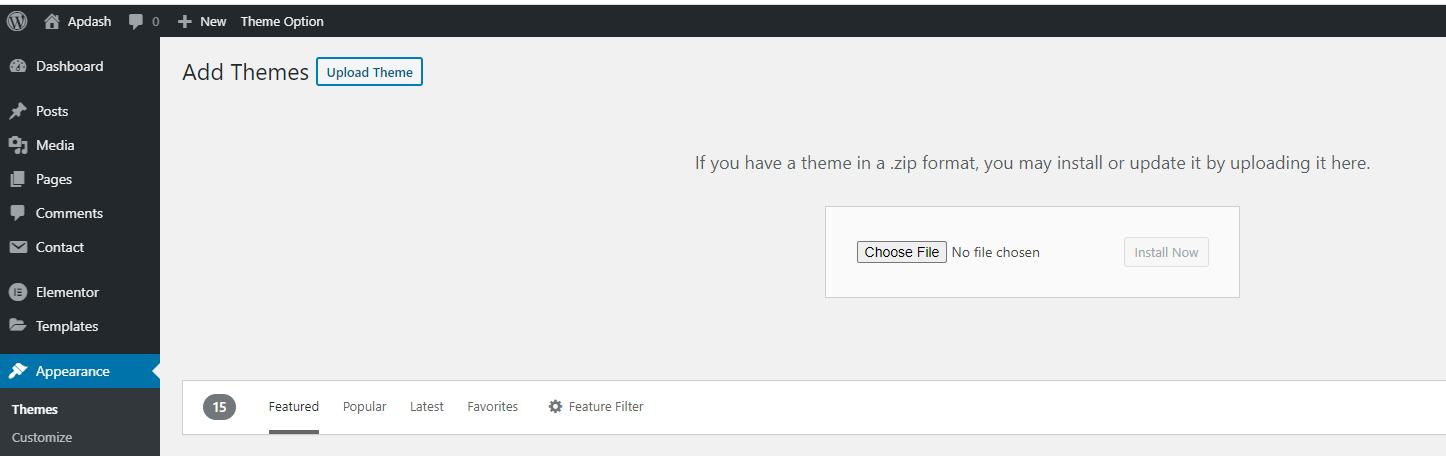
- Go to 'Appearance > Theme' section
- Click 'Add New' and select the 'Upload' option
- Upload the zip file
- All Done :)
Install theme via FTP
- Access to the file on your server using ftp editor program
- Go to 'wp-content/themes' folder
- Extract the zip file and put the themename-vxx_xx folder there
- Go to 'Wordpress Dashboard > Appearance > Theme' section to activate the theme
- All Done :)
Install Plugins
After you install the theme, there'll be a list of suggested and recommended plugins at the top of the wordpress dashboard.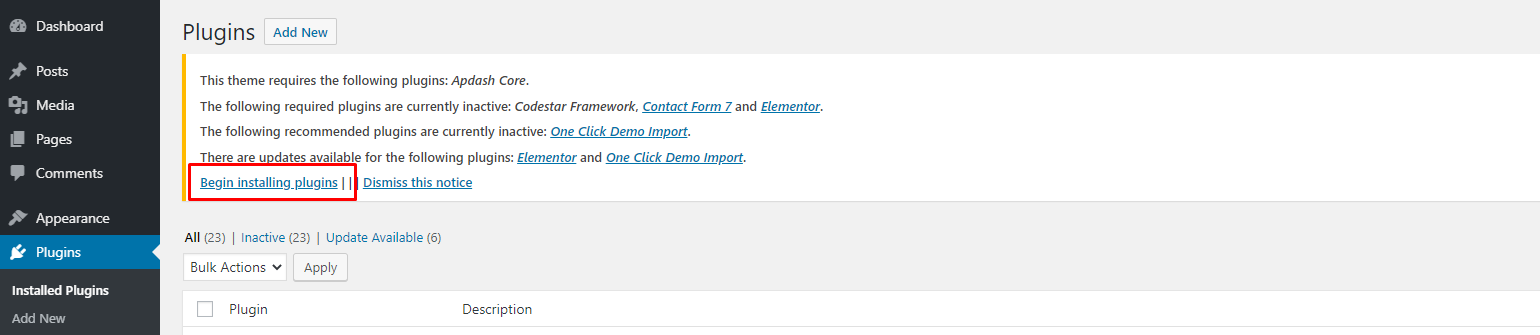
If you already hide it out, you can go to 'Appearance > Install Plugins' section instead too.
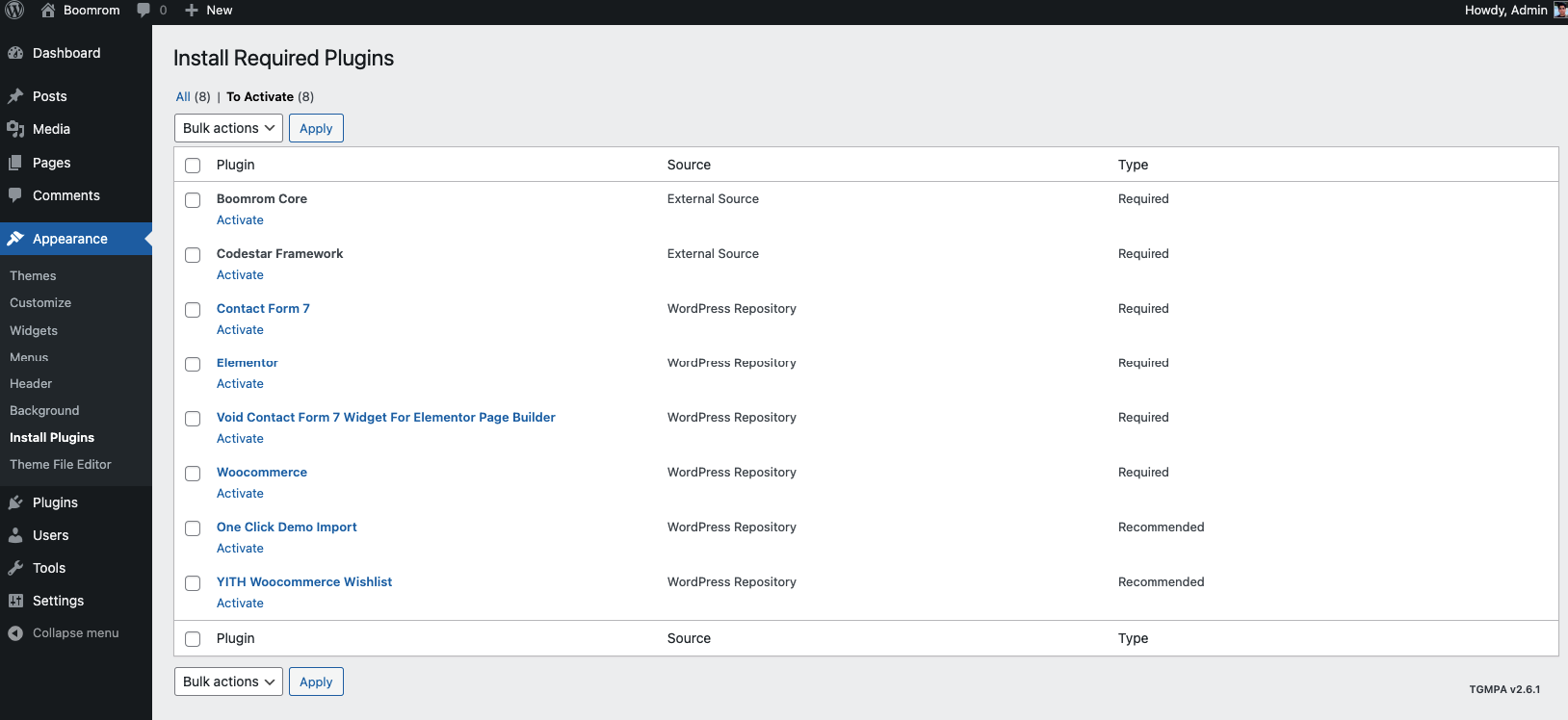
Importing Demo Content
After activating the theme, there'll be suggested plugin listed at the top (if there aren't, you can go to 'Appearance > Install Plugins' section as well ). Try installing and activating these following plugins ( as it effects the importing process ). You can also install all suggested plugins at this step as well.Note:All of your old data will be remove if you use this function.
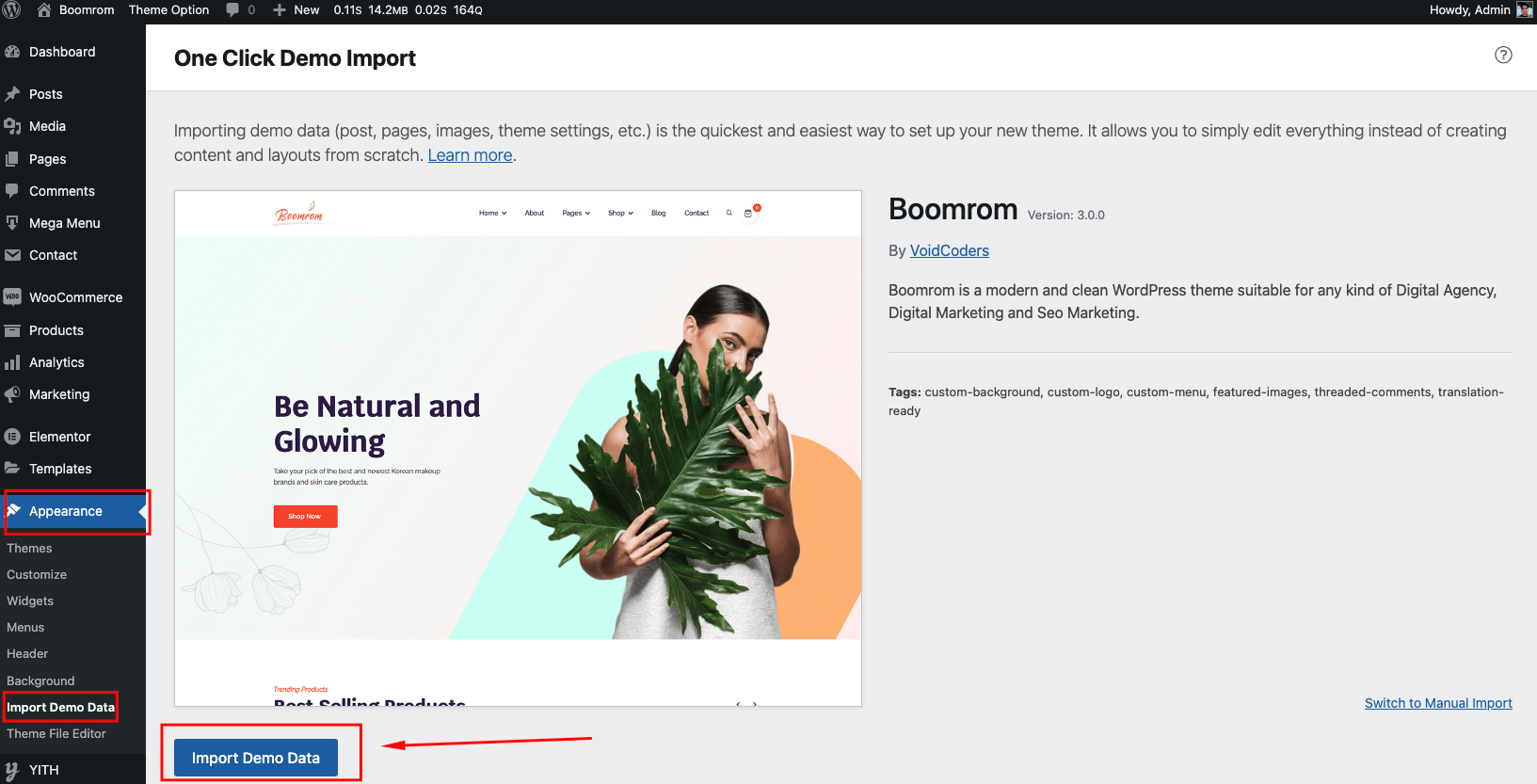
Then, go to 'Boomrom > Import Demo Data > Import Demo Data'
Follow the steps mentioned on the screen, then, you'll get the site like the demo :)General Layout
- Preloader
- Display Back To Top
- Enable/Disable Smooth Scroll
- You can use Custom CSS style if you want overwrite style of theme and your customize code keep in database so you can update theme in future without change
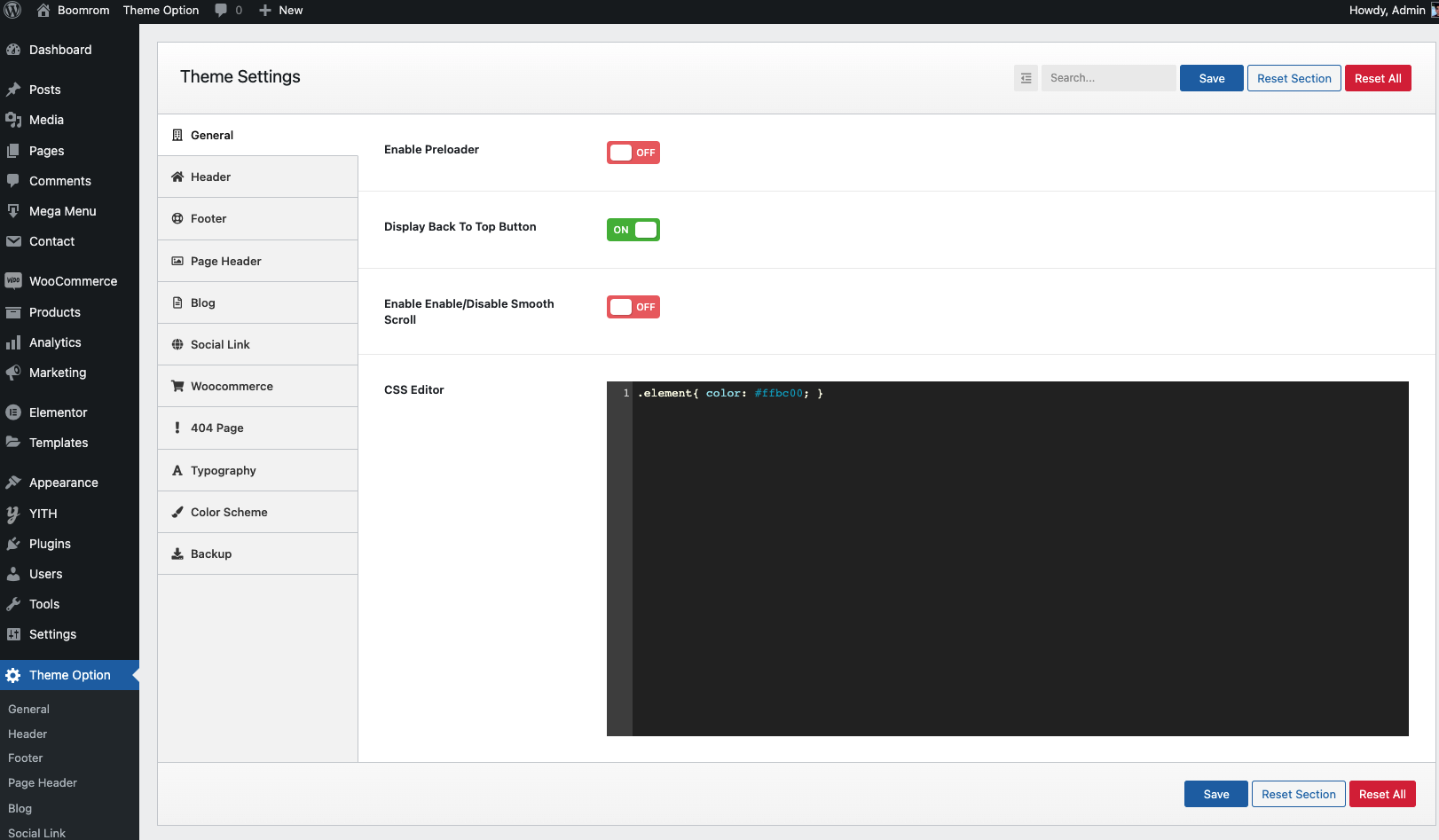
Header Settings
- Enable Header Sticky
- Transparent Menu
- Responsive Menu
- Logo Upload
- Menu Style
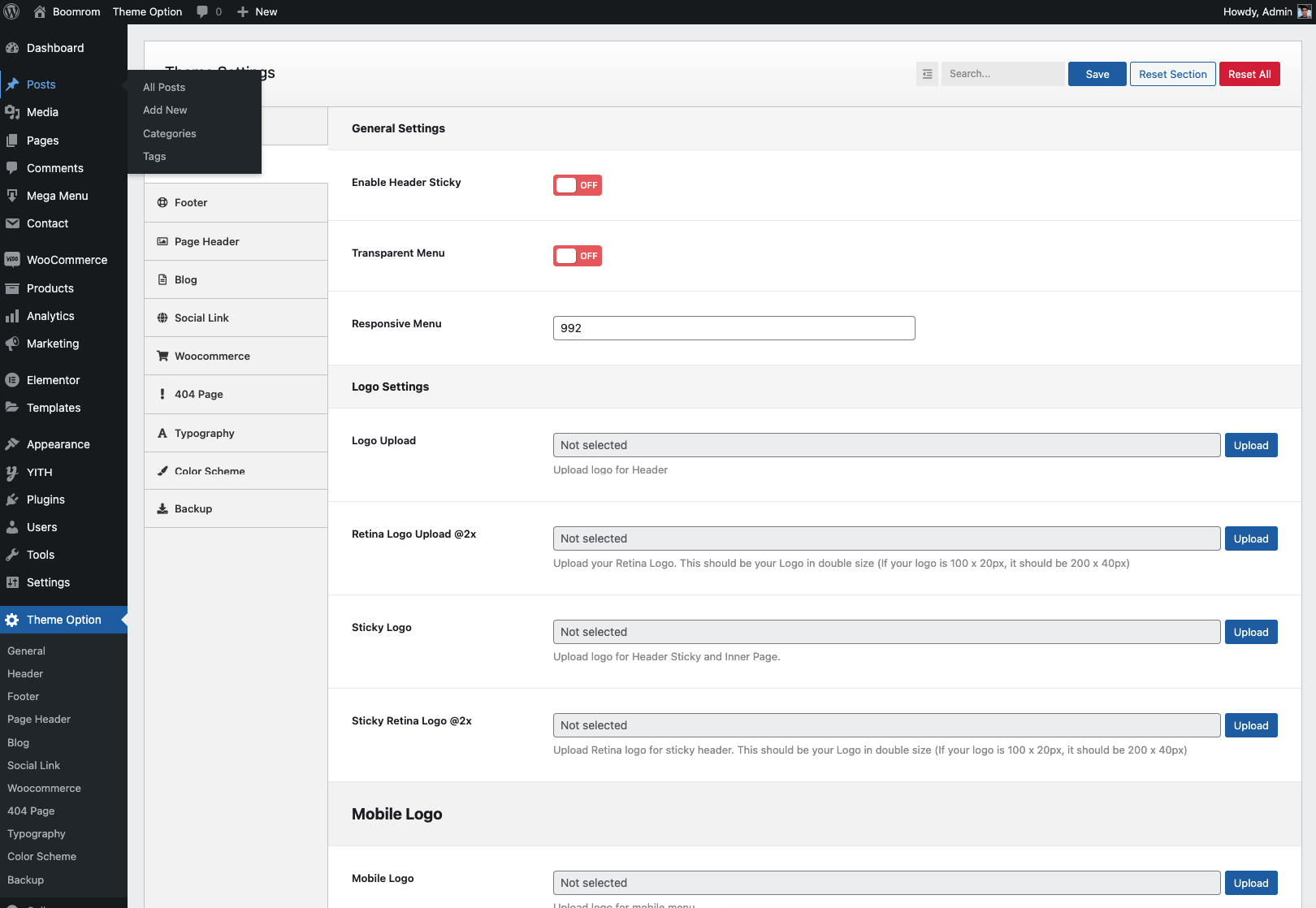
Page Header Settings
- You can setup page title, sub-title, background for page title
1. Default Page Setting.
- Default Page Title
- Default Page Description
- Default Page Background
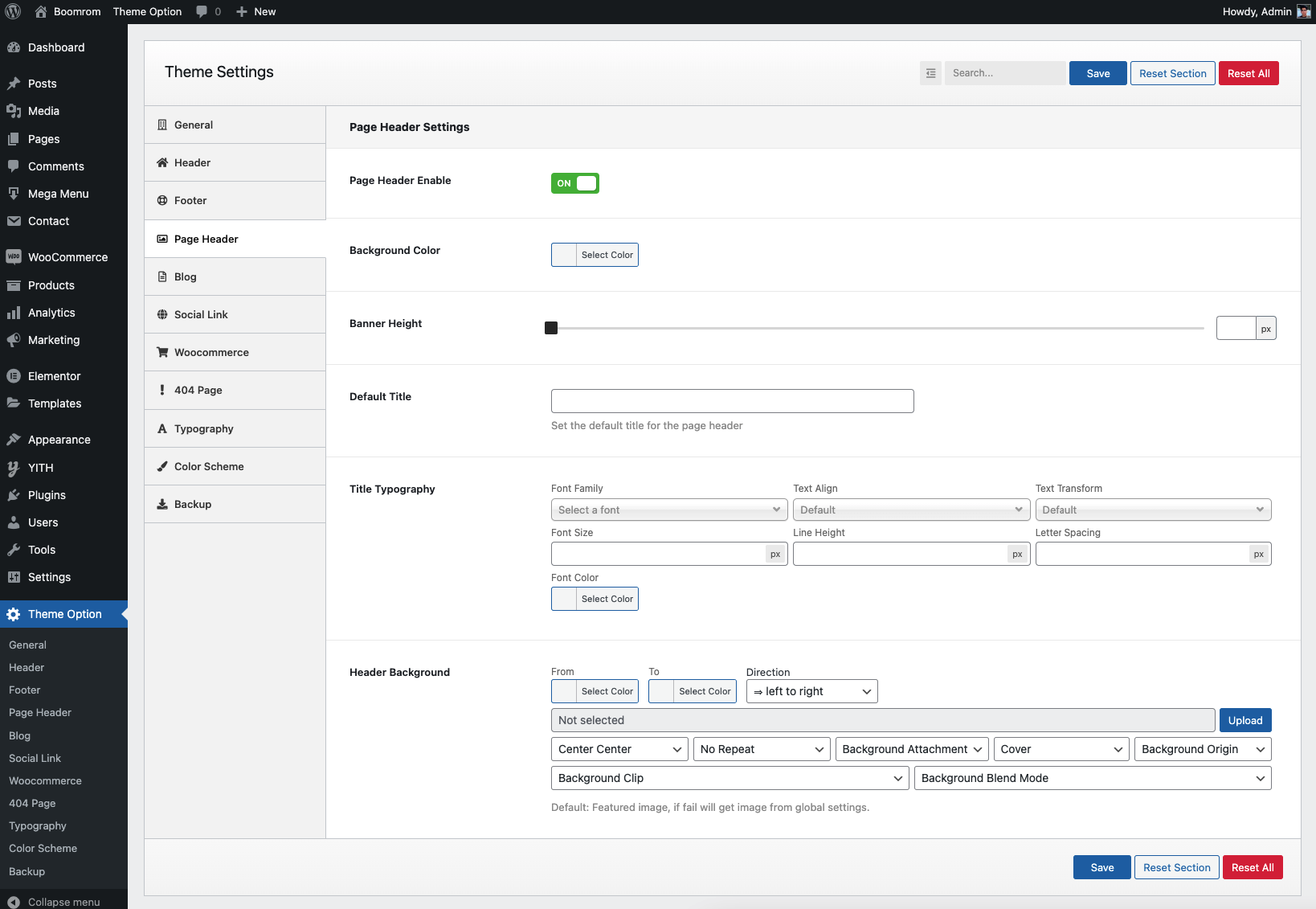
Blog Settings
You can setup blog page display as grid or masonry layout with left sidebar,right sidebar or no sidebar
You can edit blog sidebar by navigate to Appearance > Widgets > Primary
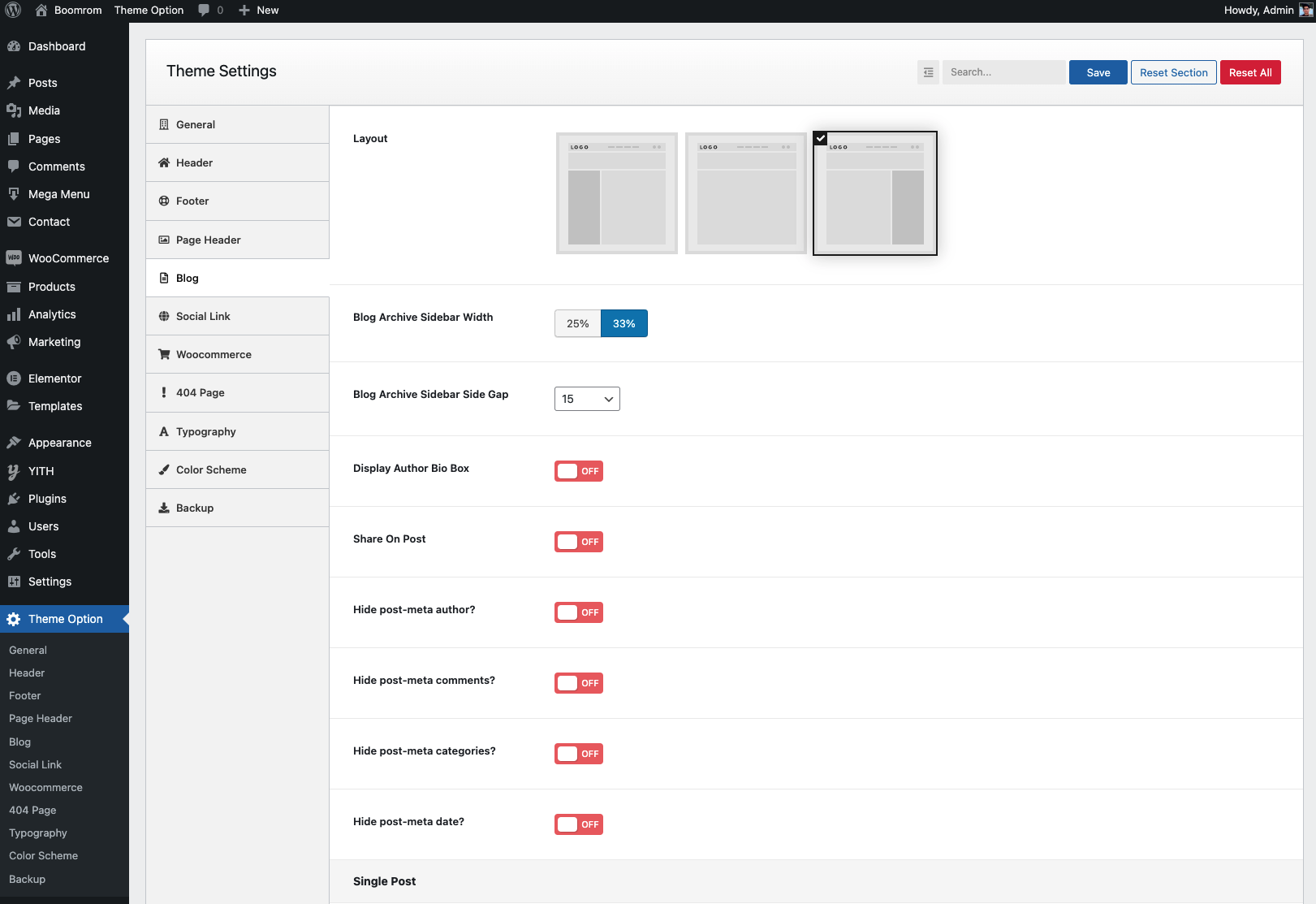
Sidebar Settings
- You can setup Sidebar Info
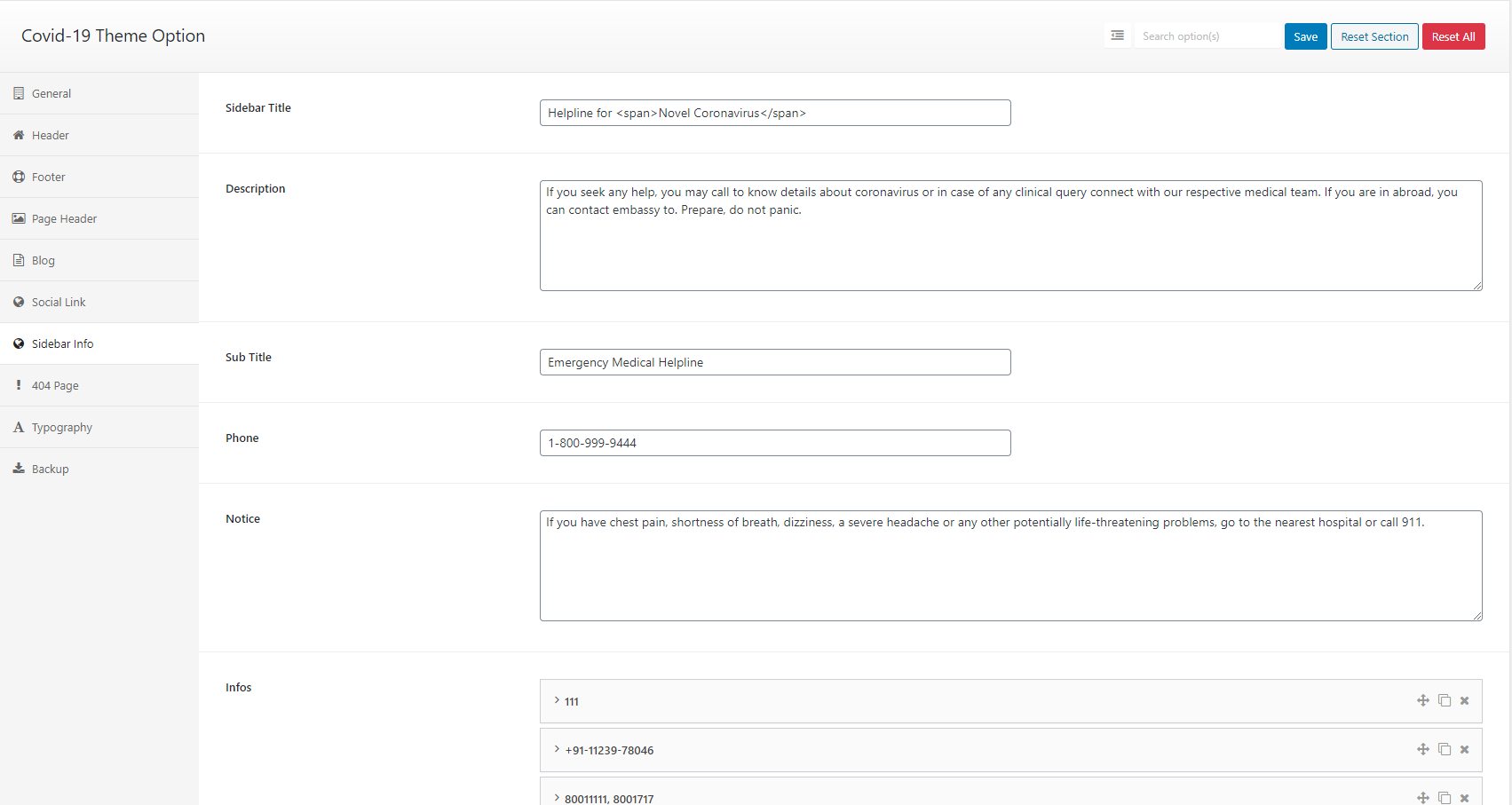
Typography Settings
You can change font family use default fonts, Google fonts, change font size, font color, heading font size
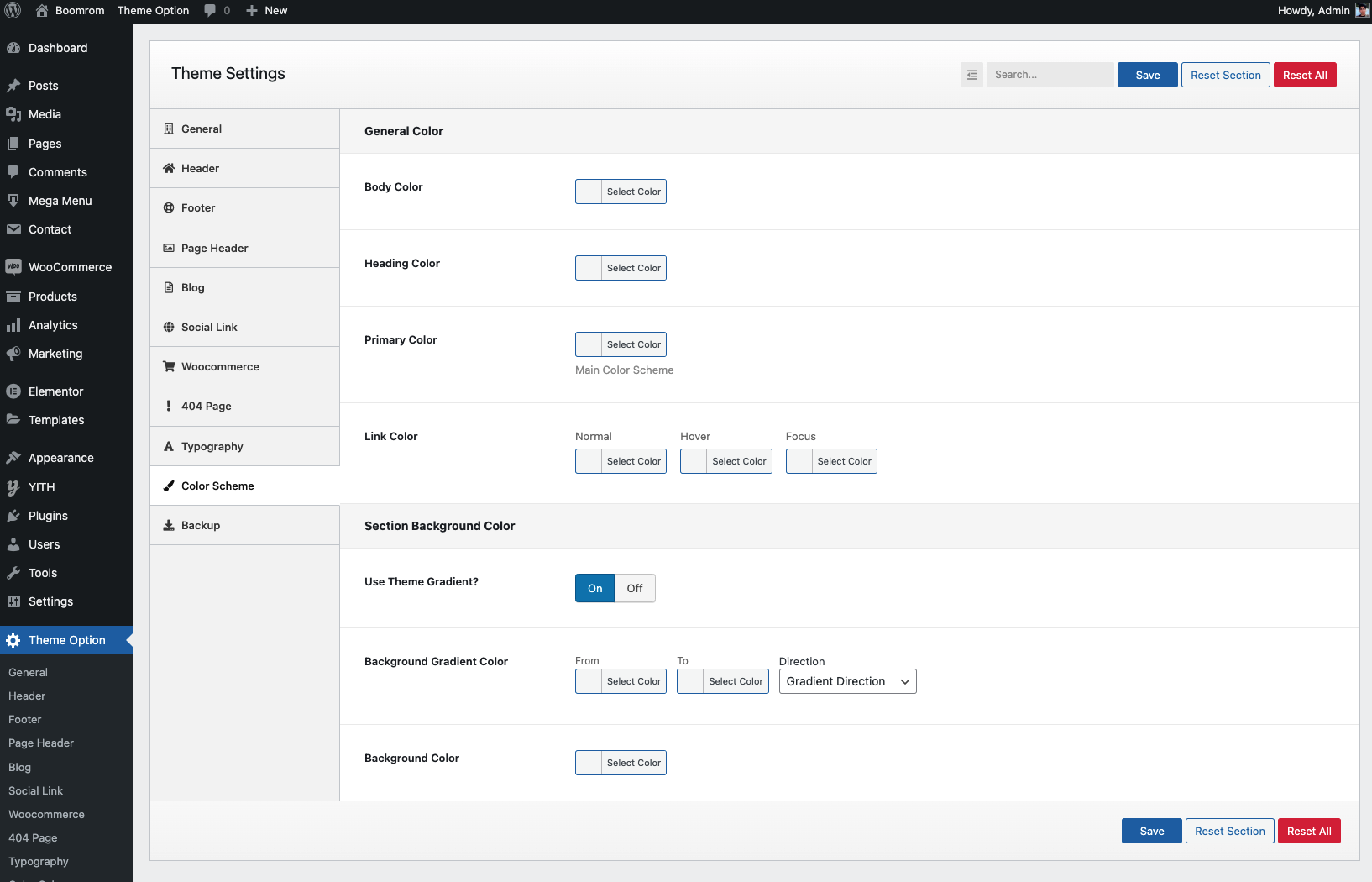
Color Scheme
You can change color for overall site, header, footer.
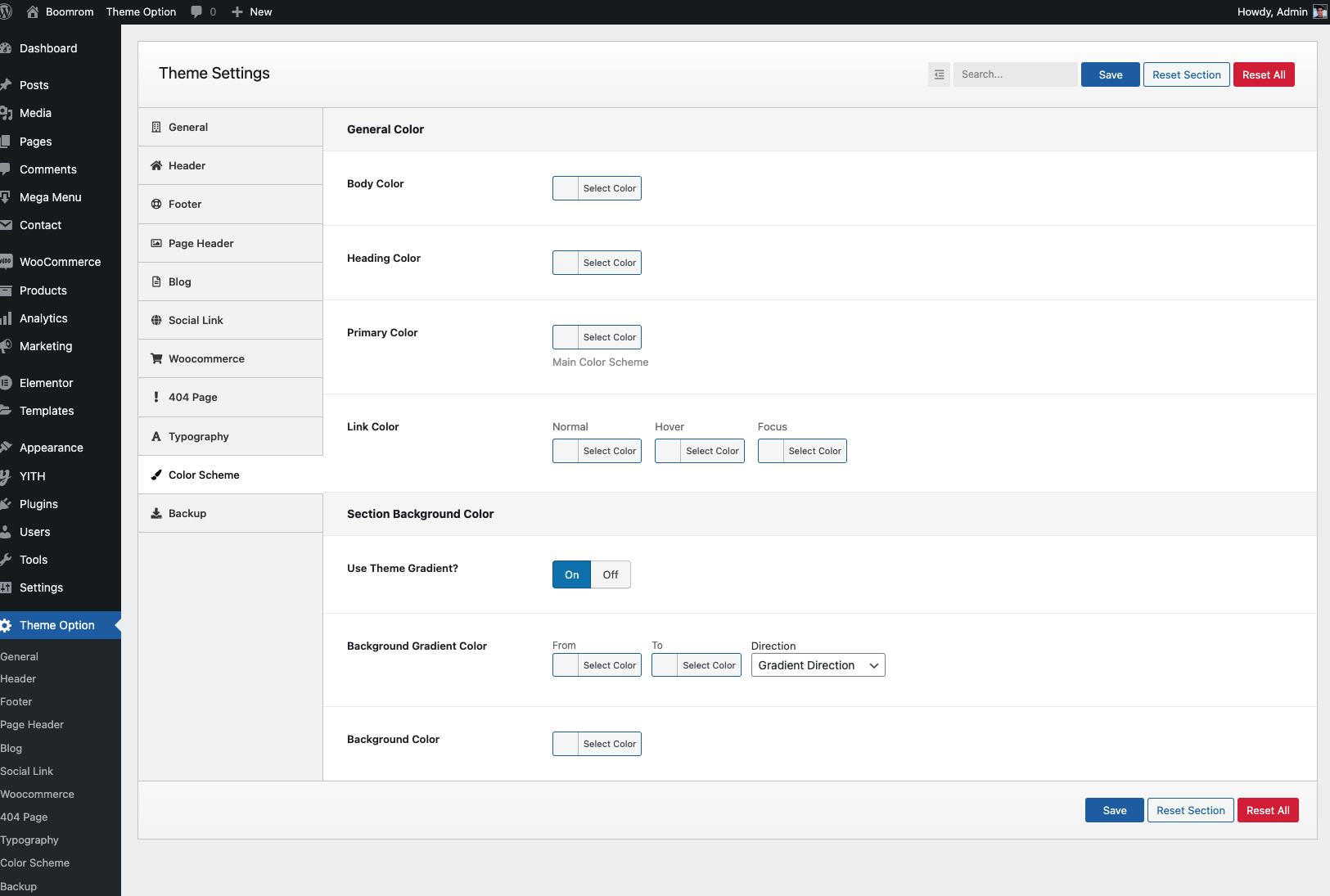
404 Settings
You can setting up 404 Page.
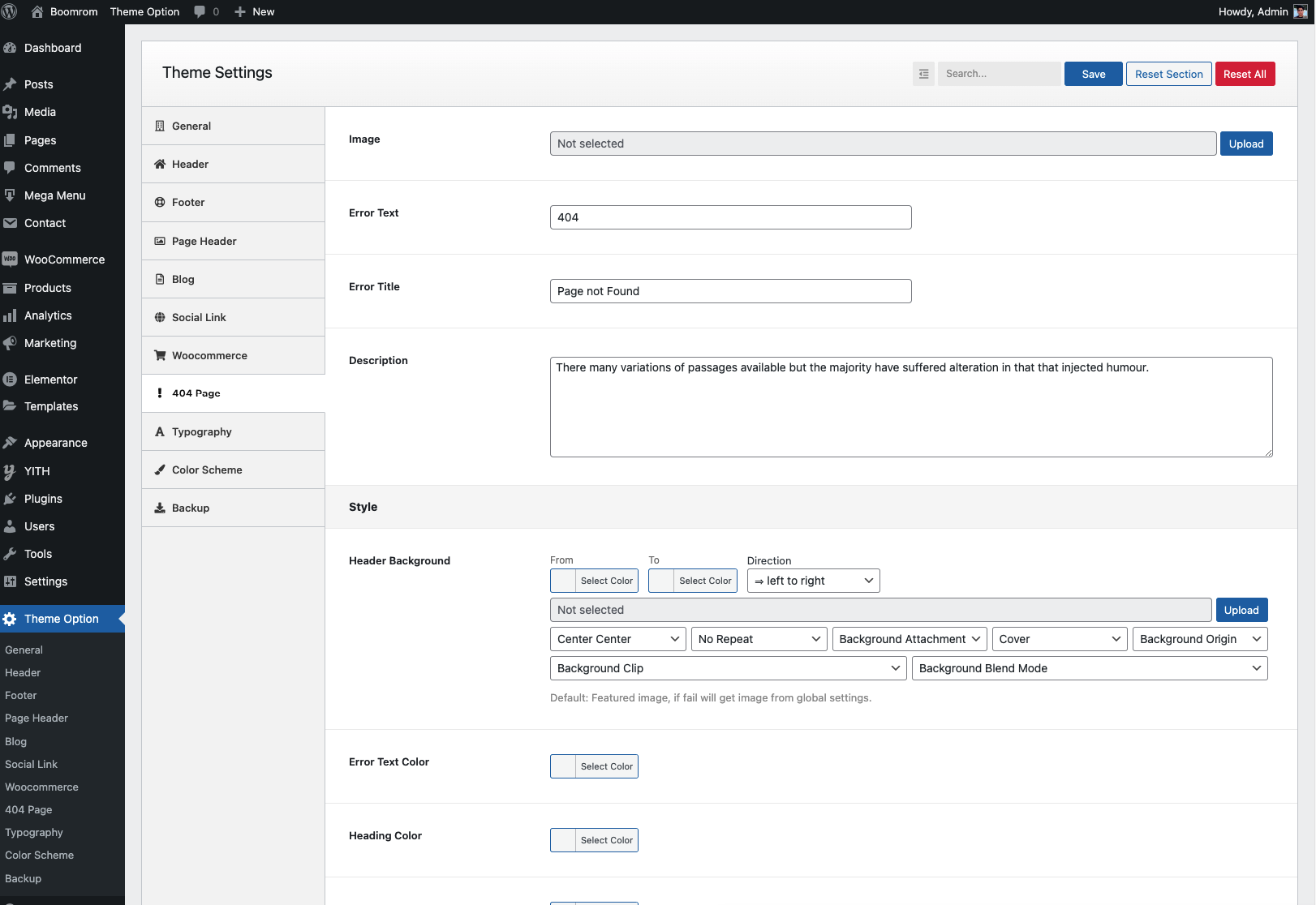
Homepage
- You can assign another page to homepage by go to Dashboard > Settings > Reading > Change Frontpage to any page you want
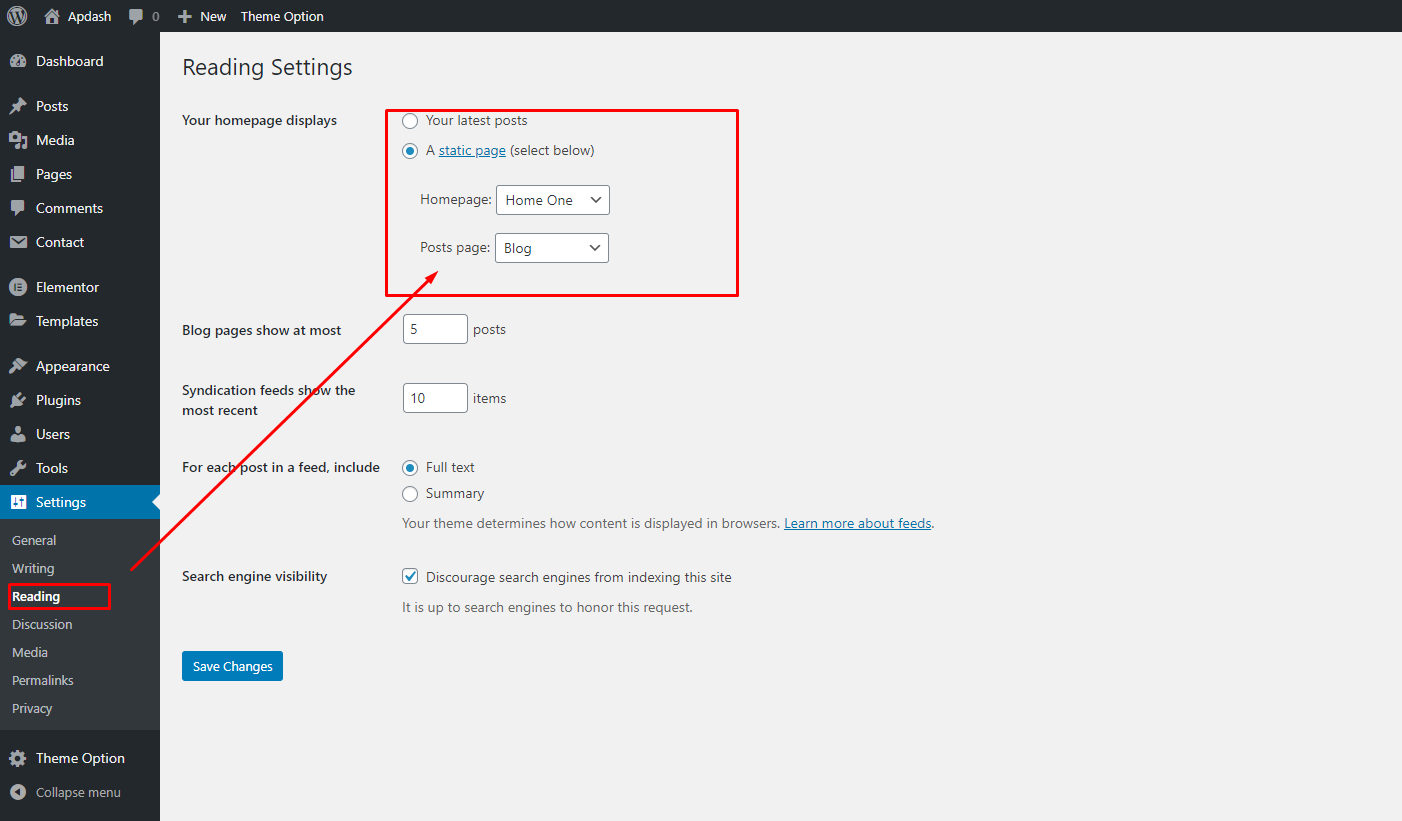
Footer Link Widget
1. Go "Appearance > Menu" create invidiual menu: "Company", Resource", "Support"
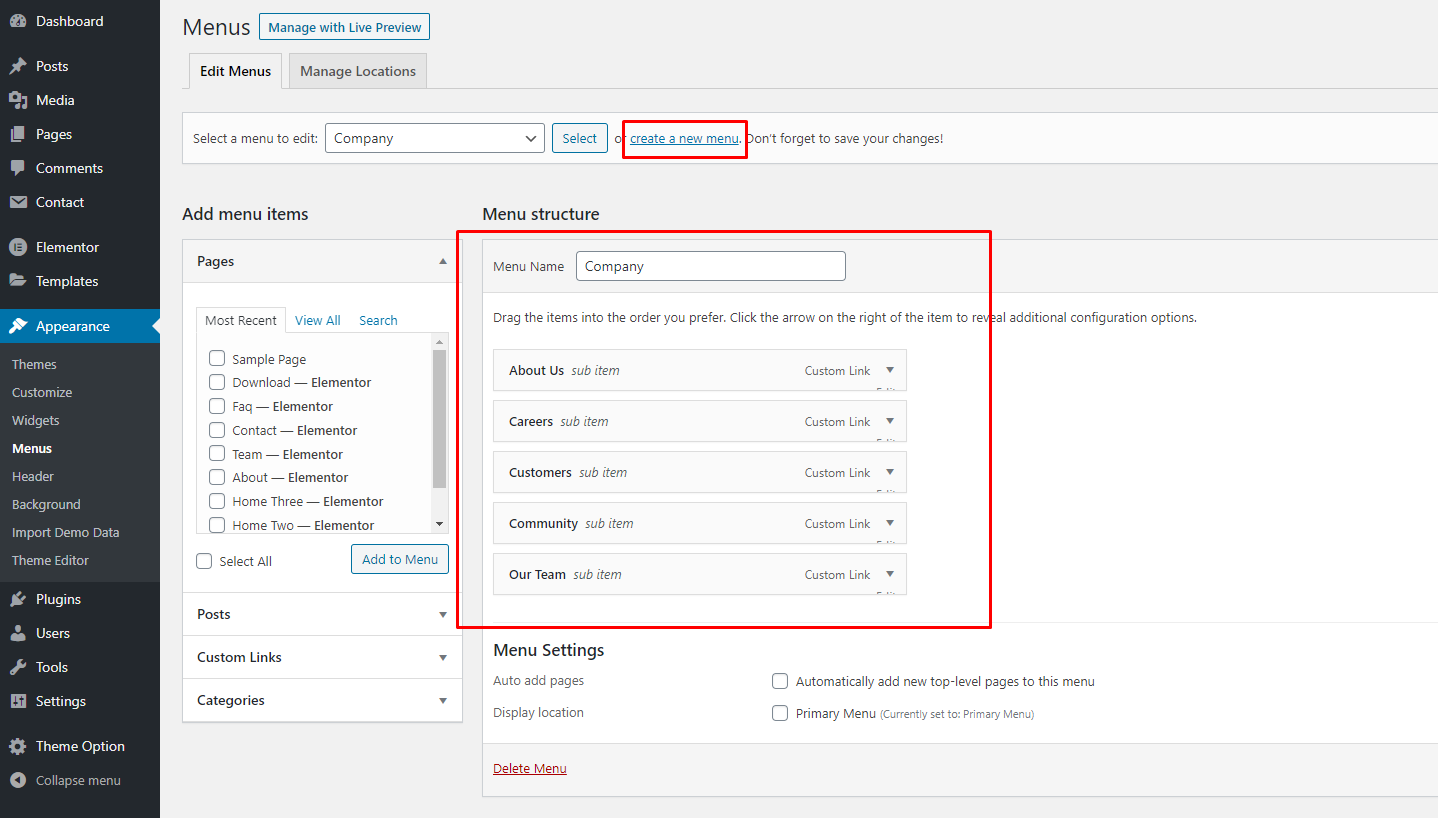
1. Auto Update using Envato Market #
- Install the Envato Envato Market #.
- Go to themeforest.net > Settings > API Keys.
- Generate an API key and store it in a text file as you will need it shortly.
- Now login into your WordPress admin dashboard
- From left sidebar click on Envato Market.
- As shown in below screenshot fill the API key that you just retrieved from themeforest.net
- Save Settings.
- Once the page refreshed you will see the list of themes you have purchased.
- If there is a new version available you will get the “update Automatically link.
- The theme will be updated to the most recent version.
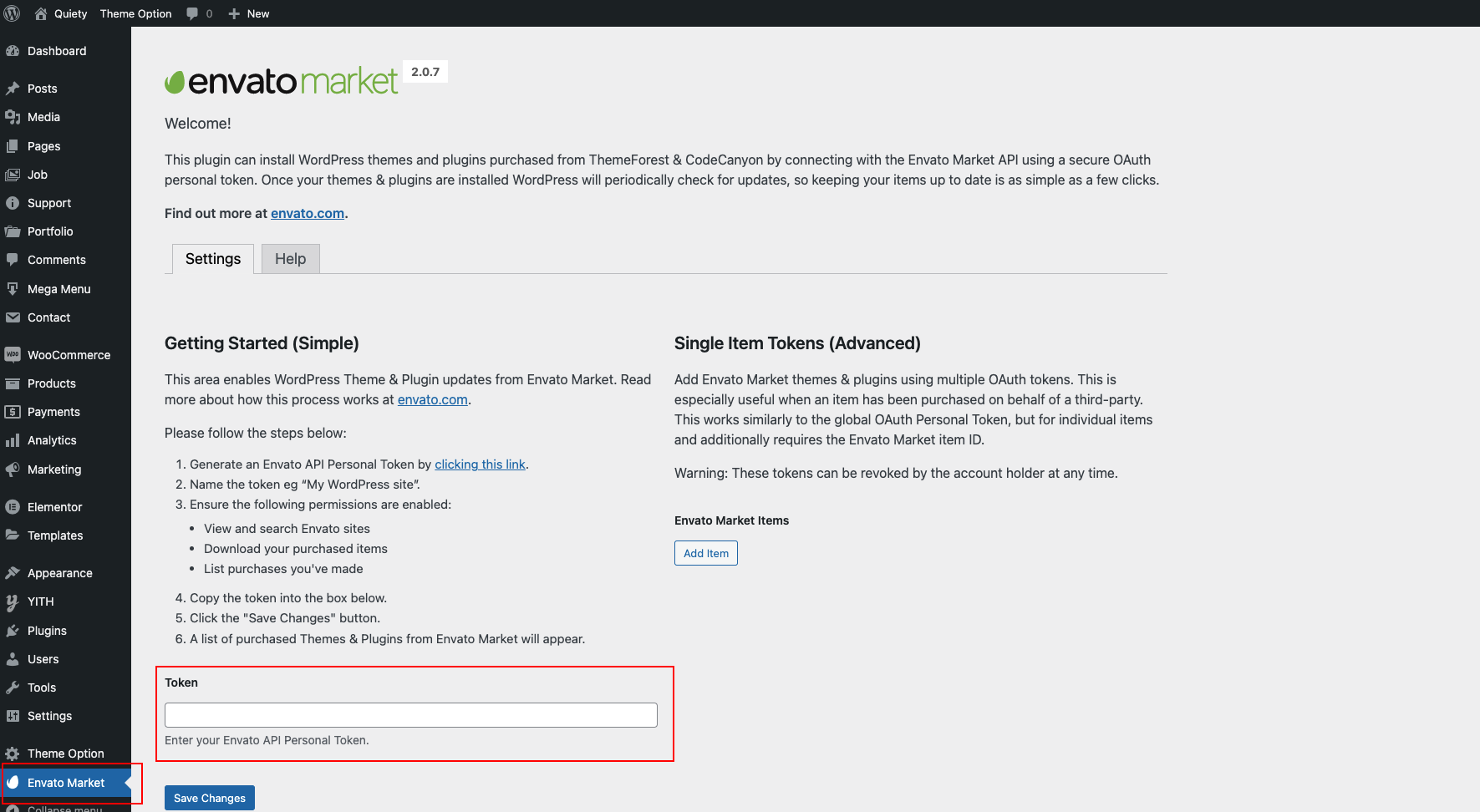
2. Manual Update Through WordPress Admin Panel
- Navigate to Appearance > Themes Activate another theme to deactivate the Boomrom theme
- Delete the existing installed theme (old version).
- Unzip the file you just downloaded from ThemeForest and locate the WordPress Theme "Boomrom_V1.0.0.zip"
- Still within the Themes section, on the header tab, click on “Install Themes”, then on the header second tab click “Upload”.
- Click “Browse…” and locate the new theme file boomrom.zip
- In the “Upgrade existing theme?” option choose “Yes” from the dropdown list.
- Click “Install Now”.
- Click “Activate”.
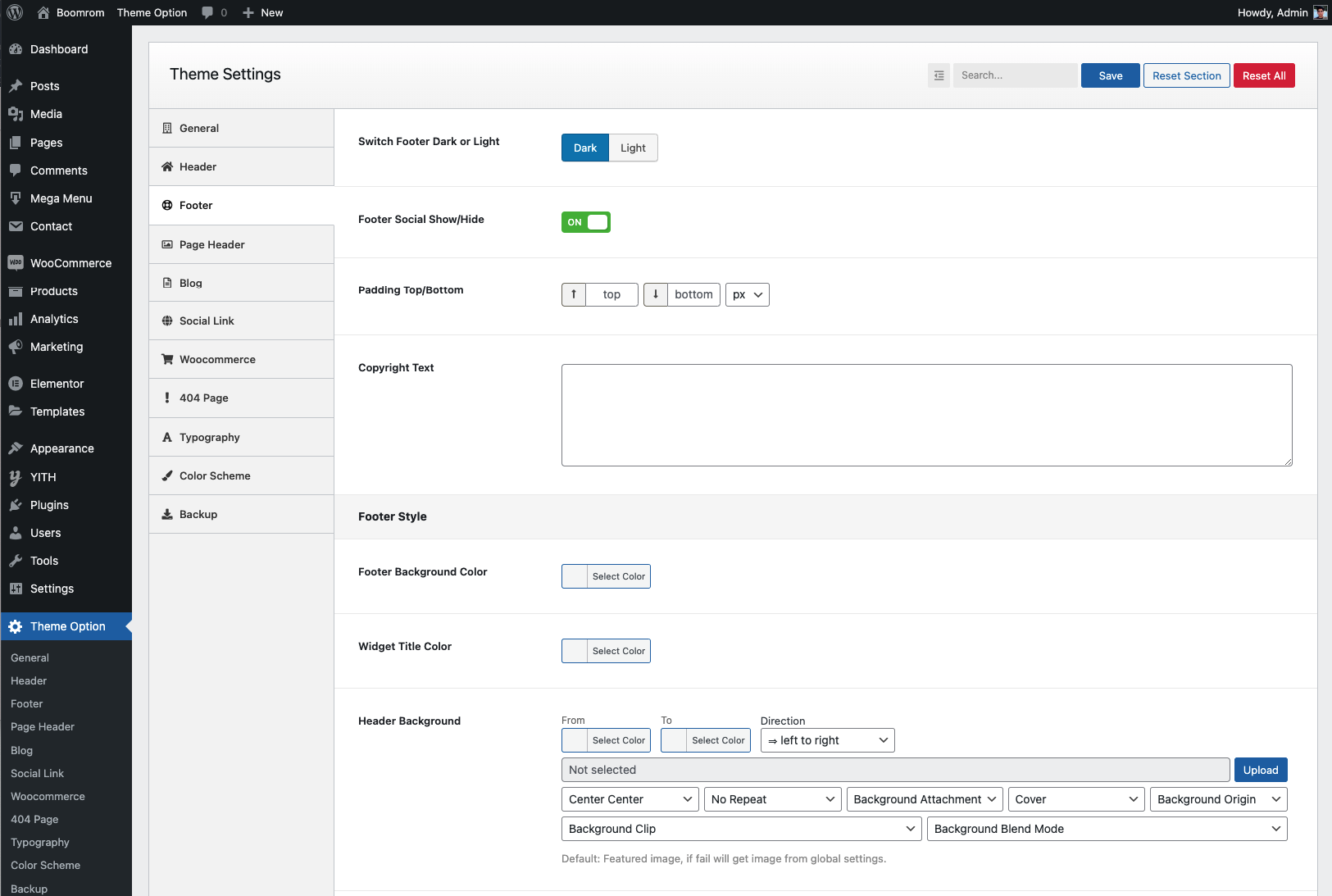
Socials Settings
You can setting up your Social Networks.